 button
to display the Image List Screen.
button
to display the Image List Screen. CollectMax allows you to import existing images into the Imaging section of a Debtor or Clients account. For Debtor Accounts, Images can be imported one at a time or in a batch.
Any file that can be opened with a Microsoft default application can be stored as an Image including .bmp, .pdf, .jpeg .tif and .wav files.
CollectMax will allow you to import existing document and images stored in another location.
This option can also be used when a firm's scanner is not twain compatible or the scan option is too slow.
From
a debtor's or client account, click the
 button
to display the Image List Screen.
button
to display the Image List Screen.

Click, drag the image from it's current location and drop the image on to the Image List Screen or click the ![]() button to display
the Image/File Import Screen.
button to display
the Image/File Import Screen.
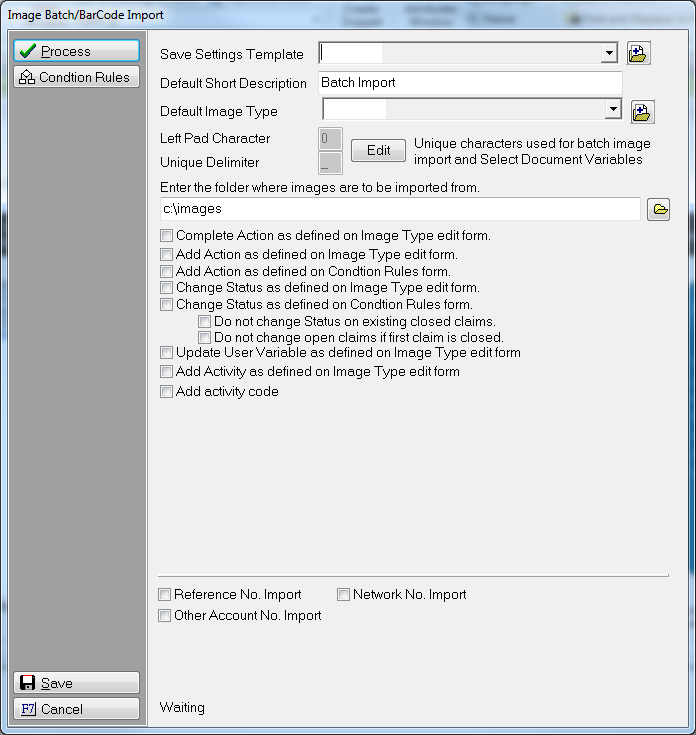
Click the ![]() button to bring up
a browse window if you are not dragging and dropping in the image. Browse
to find the document/image to import.
button to bring up
a browse window if you are not dragging and dropping in the image. Browse
to find the document/image to import.
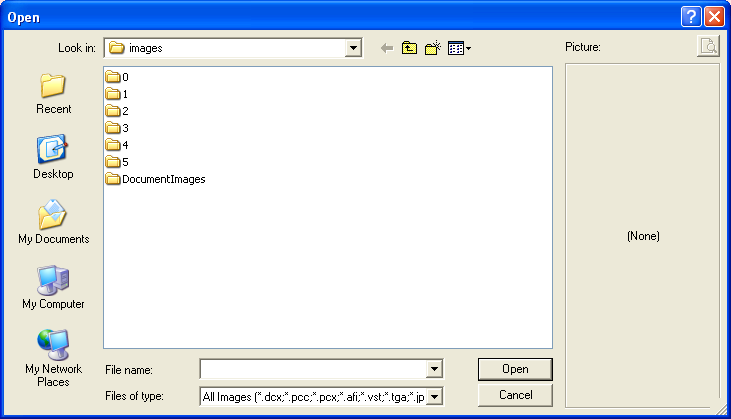
Once the image is selected, click the  button to display the Image/File Import Screen.
button to display the Image/File Import Screen.
Type in a description of the document/image
or select a image code by clicking the  button to display
the Image Code Screen.
button to display
the Image Code Screen.
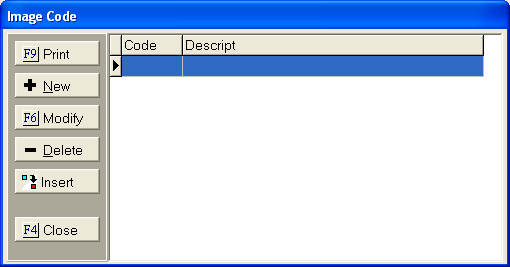
Select an Image Code and click the ![]() button add the Image Code Description to the document/image.
See Image Codes
for instructions on adding a new code.
button add the Image Code Description to the document/image.
See Image Codes
for instructions on adding a new code.
Select an Image Type from the ![]() list. Click
the
list. Click
the  to add new codes.
to add new codes.
Select to execute the Image Type Code automation if needed.
Enter any additional details in the details section.
Click the ![]() to import the Image.
to import the Image.